A Quick Guide To Making A Fillable Pdf Form In Word
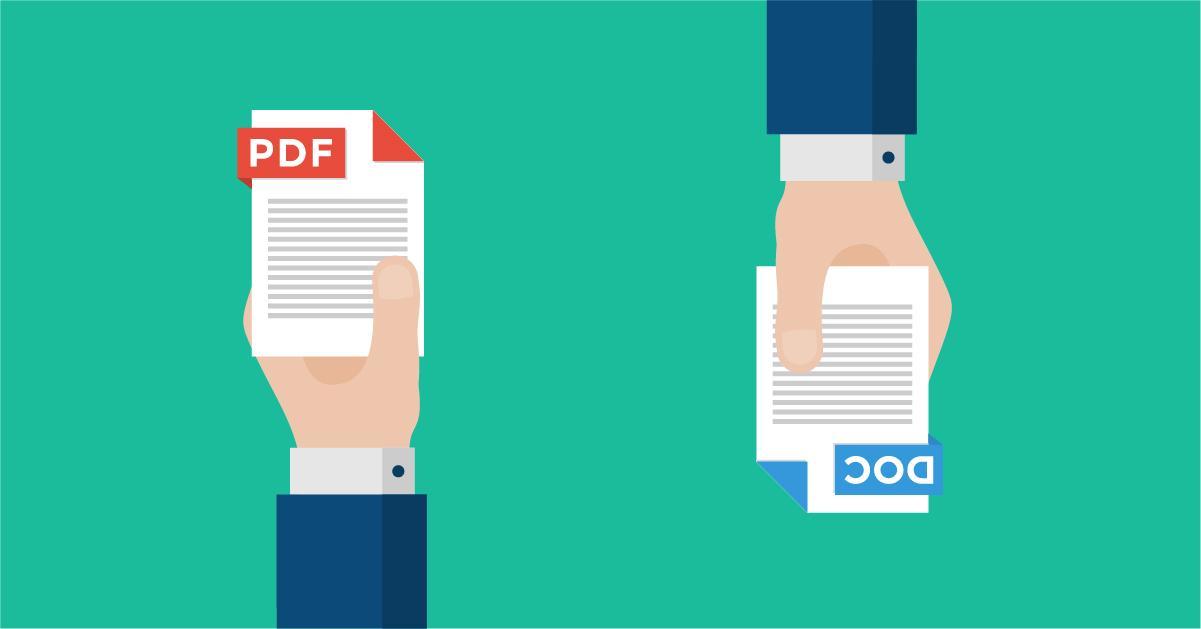
Employees face several challenges regularly and often find it difficult to create a fillable PDF form in Word. The fillable PDFs help collect data from people and are helpful for businesses that provide customer-centric solutions. Many users easily convert files from Word to PDF but find it challenging to make more edits to make files fillable.
Thus, their Google search queries are, “How to make a fillable PDF in Word?” These files are important for professionals and students as they update them with customer insights and required information. The blog covers the importance of creating a fillable PDF and the steps to create one.
Why Is Creating A Fillable Pdf Form In Word Important?
PDFs are easy to access, manage, and share with others. Similarly, fillable PDF forms provide significant benefits to individuals, like –
- It saves much time compared to traditional paper forms, as there is no need to print the forms, enter data, etc., allowing professionals to streamline workflow with faster and more detailed analysis.
- When users convert Word to PDF fillable forms, they enhance accuracy & efficiency with reduced errors, which is commonly seen in manual data entry.
- Fillable PDF forms are likely to be accessed more than paper forms. Users can easily fill out these forms on any device, completing them effortlessly. It further makes the data collection process much easier.
- With no additional investments required to get additional software, users can easily create a fillable PDF form in Word.
- PDFs are widely acceptable and accessible because of their compatibility with devices and operating systems; the process goes smoother.
How to make a fillable PDF in Word?
Here are the following steps that users must consider while creating a fillable PDF form-
Find the developer option on Windows
- Click on the “File” option and choose “Option” mentioned below.
- Now click on the “Customise Ribbon” tab on the screen’s left.
- Check the “Main Tabs” row and mark “Developer.”
- Click “OK,” and the “Developer” tab will now appear on the toolbar menu.
Find the developer option on the Mac
- Users must select “Preferences” once they click on “Word.”
- A new screen, “Word Preferences,” pops up. Select “Ribbon & Toolbar.”
- Now, similar to Windows, check for the “Main Tabs” row and select the “Developer” tab.
- Users are all set to create a fillable form by clicking “OK.”
Create a fillable form in Word before converting to PDF
- Click on the “Developer” tab on the toolbar.
- Individuals need to select the area where they want to add the form field.
- Click “Developer” and select the suitable “Content Controls” tab.
- Select the content control tab that caters to users’ needs.
- Select “Design Mode” and exit it.
Design your fillable PDF form
Once users are done with creating the above-mentioned steps, they are supposed to select specific content control options.

Further, it automatically gets added to the field, allowing users to edit its appearance with the same options.
Make the fillable form secure & accessible
To circulate the form among colleagues and in the network, it is important to ensure security measures and the form’s easy accessibility by all users. Here are important factors to consider-
- Find the “Restrict Editing” option in the “Developer” tab.
- Click on “Allow only this type of editing in the document” under the “Editing Restrictions” tab.
- Choose “Filling in Forms” from the dropdown list. Enabling this allows other users to fill in the details but not alter the form.
- Users can also select “Start Enforcement” to protect the form by creating the password.
Convert Word to PDF
Once users are done with creating the fillable Word form, it is easier to convert the files to PDFs. Here’s how it gets done-
- Save the Word document where you created the form.
- Select “File” and choose “Save A Copy.”
- From the dropdown list, select “PDF” and click “Save.”
- Users can now easily test the created PDF form and share it with colleagues, networks, and stakeholders.
Simplify fillable form creation & distribution
It becomes effective when users use Word to create forms and collect audience insights for their projects. Converting Word to PDF is effective because users can easily provide the information they ask for. The process helps manage users’ data and maintain it with accuracy and efficiency. When users create fillable forms, it is beneficial to leverage smart Word to PDF form converters, like Adobe Acrobat, that streamline workflow.

Frequently Asked Questions
What is a fillable PDF form?
A fillable PDF form contains questions that users need to answer with checkboxes or by selecting an option from the drop-down lists.
Is it beneficial to create a fillable PDF form in Word?
Yes, professionals who require instant details into audiences’ preferences for specific queries, create fillable forms. It saves them much time and effort as compared to manual/ paper form creation, resolving their queries for the “How to Make a Fillable PDF in Word” question.
Are these PDF forms secure?
You can easily add password protection using the Developer tab, available on the toolbar, where users find “Start Enforcement>Yes, Start Enforcing Protection > Create Password” to safeguard the forms.
Is it possible to edit fillable PDF forms?
Yes, users can easily edit the covered Word to PDF forms using Adobe Acrobat. The tool provides a complete editing feature for tests and images, allowing users to make necessary edits when required.
-
Personal Finance1 year ago
How Do I Find My UCAS ID Number?
-
Success6 years ago
Consistency: The Key Ingredient to Success
-
Personal Finance1 year ago
What Does Conditionally Approved Mean For An Apartment?
-
Motivation3 years ago
How To Become a More Organized Person?
-
Others5 years ago
Work Health and Safety: 8 Reasons to Maintain a Clutter-free Office
-
Entrepreneurs4 years ago
Why Diversity is Key in Business Marketing
-
HK Pools1 year ago
The HK Pools Forum Comunity Jos Markotop 2D Warna Kuning – A Great Way to Stay Connected
-
Sport2 years ago
What Makes Soccer Betting So Great?

























