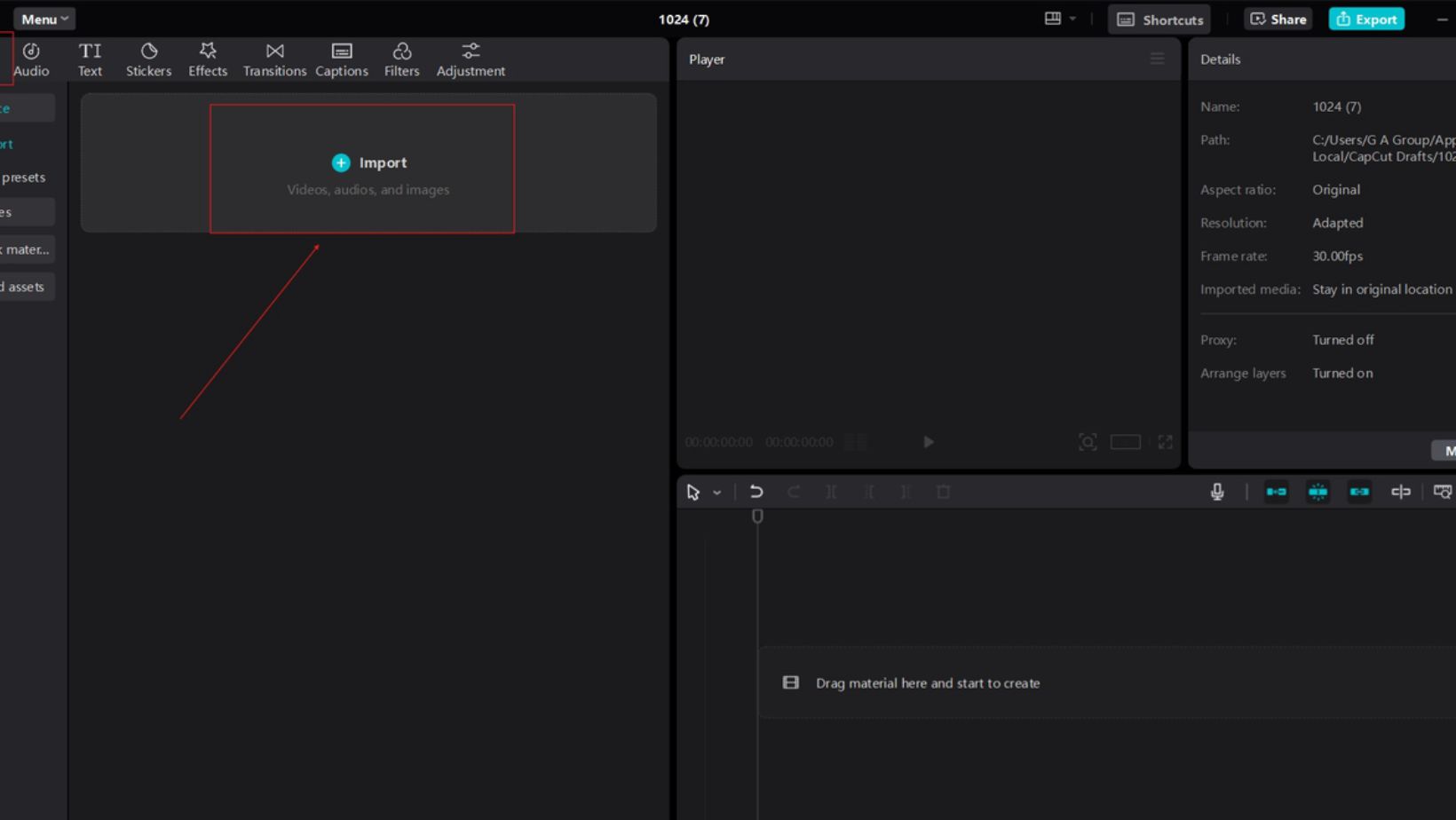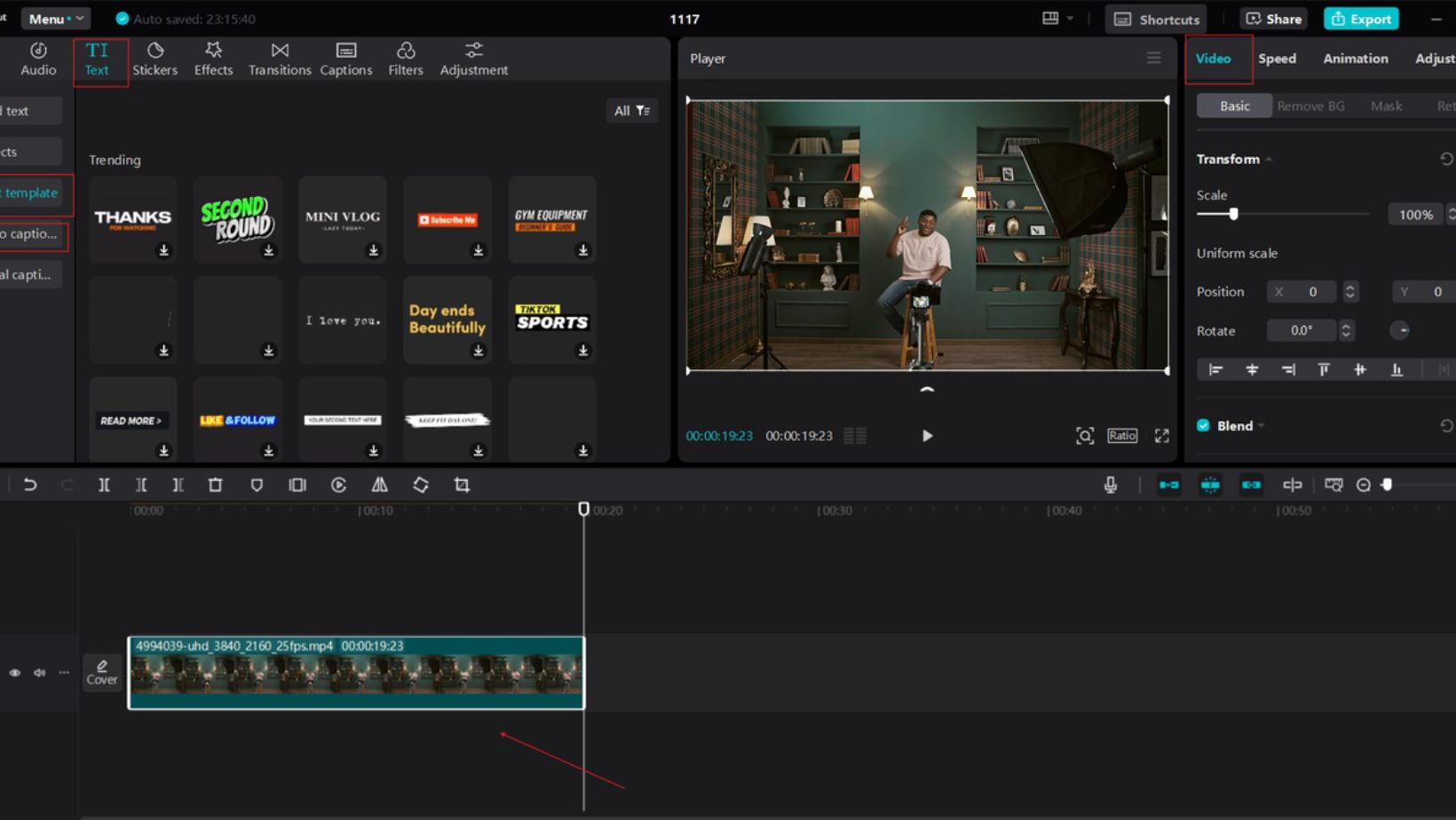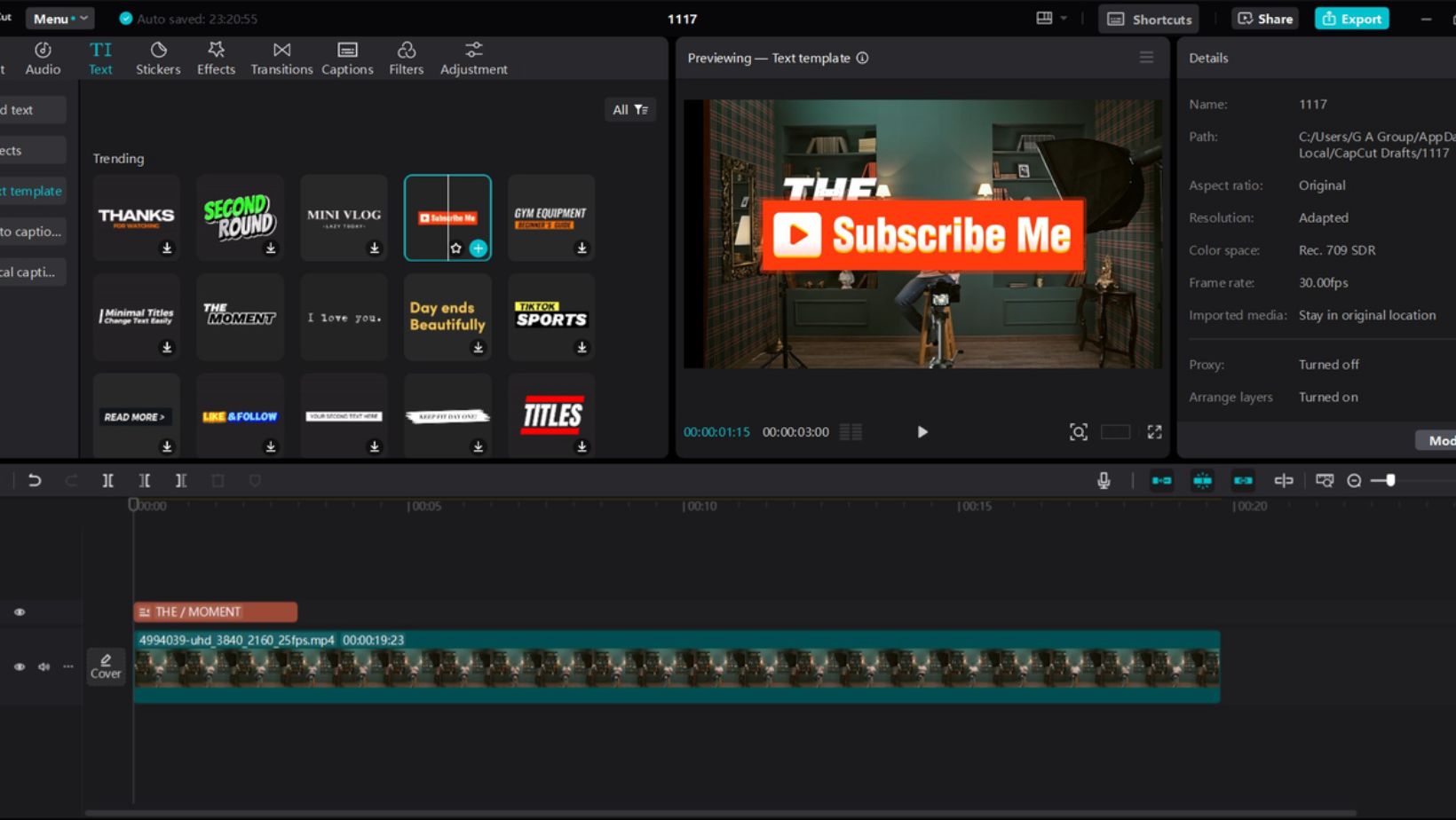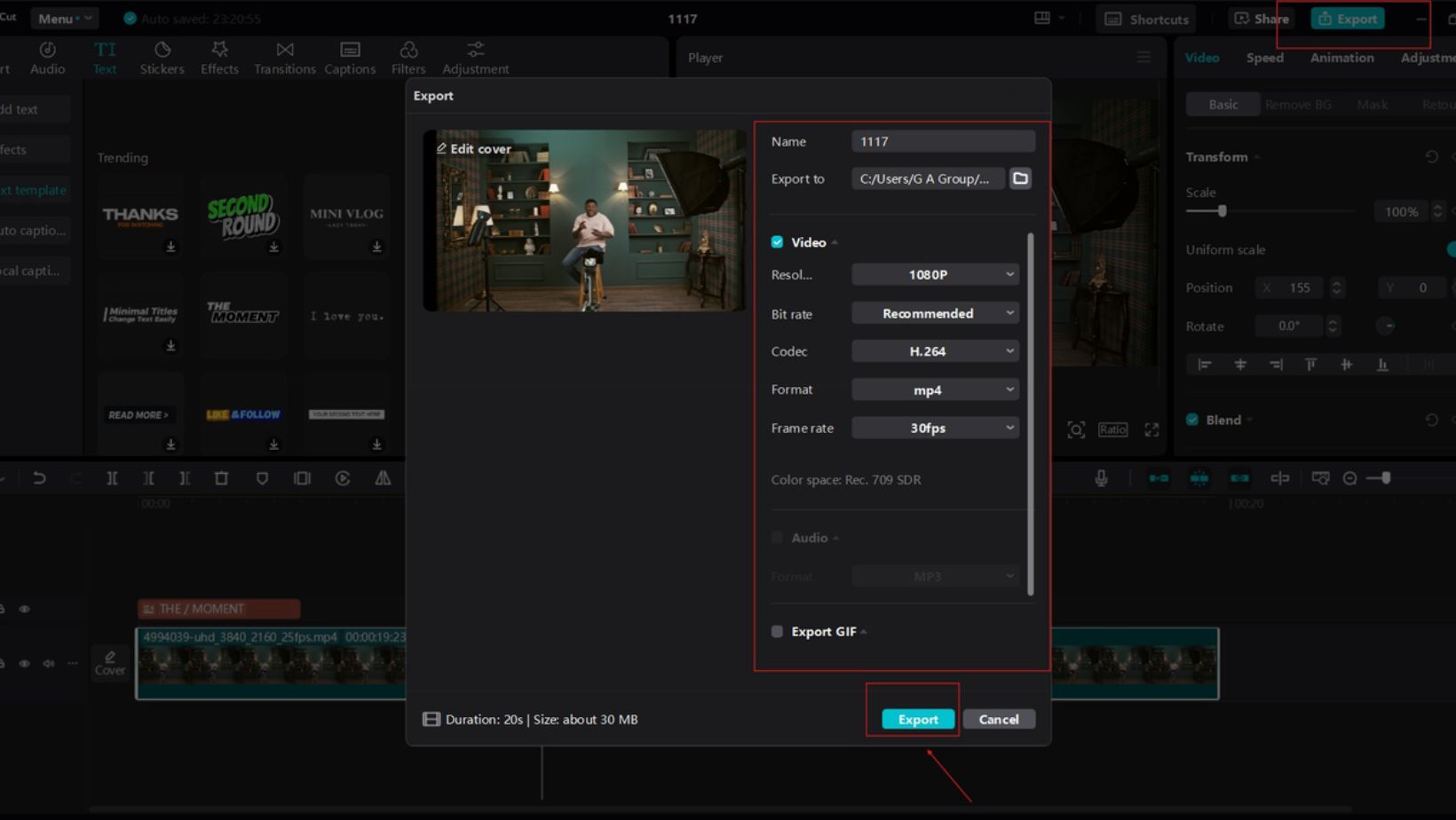Create Engaging YouTube Intros Using CapCut’s Caption Generator

Creating engaging and professional-looking YouTube videos often starts with crafting the perfect intro. A well-designed intro can capture viewers’ attention and set the tone for the rest of the content. Adding captions is one of the easiest and most effective ways to enhance your video intro. Not only do captions make your videos more accessible, but they also increase viewer engagement and retention, particularly for those watching without sound. CapCut, a popular video editing software, makes adding captions to your YouTube intros incredibly simple using its built-in Caption Generator tool. In this blog post, we’ll explore how you can use CapCut’s Caption Generator to create engaging YouTube intros and walk you through the steps of using CapCut’s desktop video editor feature, Caption Generator.
Why Captions Matter for YouTube Intros
Before diving into CapCut’s free video editing software features, let’s first explore why captions are essential for YouTube intros. Here are some reasons why adding captions is a game-changer:
- Increased Accessibility: Captions ensure that your content is accessible to a broader audience, including people with hearing impairments or those who prefer reading over listening.
- Better Engagement: Captions help viewers watching in noisy environments or on mute follow along with your content without missing important details. According to YouTube, videos with captions are 80% more likely to be watched in their entirety.
- Boosted SEO: YouTube indexes captions for its search algorithm. This means including captions improves your chances of being discovered through keyword searches.
- Enhanced Retention: When viewers can read the text on-screen, they are more likely to stay engaged, leading to higher retention rates.
Now that you understand captions’ importance let’s dive into how you can use CapCut’s Caption Generator to make your YouTube intros more compelling.
Using CapCut’s Caption Generator for Engaging Intros
CapCut is free video editing software that offers a user-friendly caption tool that simplifies the process of adding text to your videos. The Caption Generator in CapCut is designed to save time by automatically transcribing your speech into captions, which you can refine for accuracy and style.
Step 1: Import Your Footage into CapCut
You must import your footage into CapCut’s editor to create your YouTube intro with captions. This process is simple:
- Install and open CapCut Desktop Video Editor.
- Click on the “New Project” button.
- Select the video footage you want to work with. For an intro, make sure your video is short and attention-grabbing—typically no longer than 10 to 15 seconds.
Step 2: Use CapCut’s Auto Caption Feature
CapCut’s Auto Caption feature allows you to generate captions for your videos automatically. This feature analyzes the audio in your video and converts the speech to text.
- Click on the “Text” option from the editing toolbar.
- Choose “Auto Captions”. CapCut will ask you to select the language of the audio in your video.
- Adjust the settings. Depending on your needs, you can generate captions for the entire video or a specific section. For a YouTube intro, you might only need captions for the first few seconds of your video.
- Generate Captions. Click “Start” and let CapCut do its magic. The tool will transcribe the spoken content into text, which will be added to your video as captions. Try the text-to-voice feature to make your video more engaging.
Step 3: Customize Your Captions
Once CapCut generates the captions, you can customize them to match your style and branding. You can adjust the text size, font, and color to ensure your captions stand out and align with your YouTube channel’s aesthetic.
- Edit the Text: If CapCut made any mistakes in transcription, you may need to tweak the captions. This is especially important for names, jargon, or slang.
- Position the Text: You can adjust the position of the captions on-screen, ensuring they don’t obscure important elements of your intro.
- Add Animation: CapCut offers several animation options to make your captions pop.
Once your captions are in place, finalizing your intro is time. You can add background music, transition effects, and visual elements that match the tone of your channel.
Step 4: Export Your Video
Once you’re happy with your intro, it’s time to export your video. CapCut allows you to export videos in various resolutions, including high-definition formats suitable for YouTube.
- Choose your preferred frame, format and resolution, frame rate, and format, and export your video
- Choose your preferred resolution, frame rate, and format.
- Save your video and upload it to YouTube.
Tips for Creating Effective YouTube Intros with CapCut
- Keep It Short: Your intro should be concise — no longer than 10-15 seconds. A short and sweet intro maximizes viewer retention.
- Use Your Personality: Your intro is a reflection of who you are. Infuse it with your unique style, professionalism, or creativity.
- Focus on Key Information: Introduce the topic of your video and let the viewers know what to expect.
- Optimize for Mobile: Many viewers watch YouTube on their phones, so ensure your captions are large enough to be readable on smaller screens.
Conclusion
Using CapCut’s Caption Generator is an easy and effective way to create engaging YouTube intros that captivate viewers immediately. Adding well-designed captions can enhance accessibility, improve engagement, and increase the chances of your video being discovered. Whether you’re using CapCut on mobile or desktop, adding automatic captions is straightforward, allowing you to focus on crafting high-quality content that resonates with your audience.
So, next time you’re working on your YouTube intro, leverage CapCut’s powerful tools to add captions and make your video stand out. Happy editing!
-
Personal Finance1 year ago
How Do I Find My UCAS ID Number?
-
Success6 years ago
Consistency: The Key Ingredient to Success
-
Personal Finance1 year ago
What Does Conditionally Approved Mean For An Apartment?
-
Motivation3 years ago
How To Become a More Organized Person?
-
Others5 years ago
Work Health and Safety: 8 Reasons to Maintain a Clutter-free Office
-
Entrepreneurs4 years ago
Why Diversity is Key in Business Marketing
-
HK Pools1 year ago
The HK Pools Forum Comunity Jos Markotop 2D Warna Kuning – A Great Way to Stay Connected
-
Sport2 years ago
What Makes Soccer Betting So Great?