How to Uninstall Xbox Game Bar on Windows 10 And 11
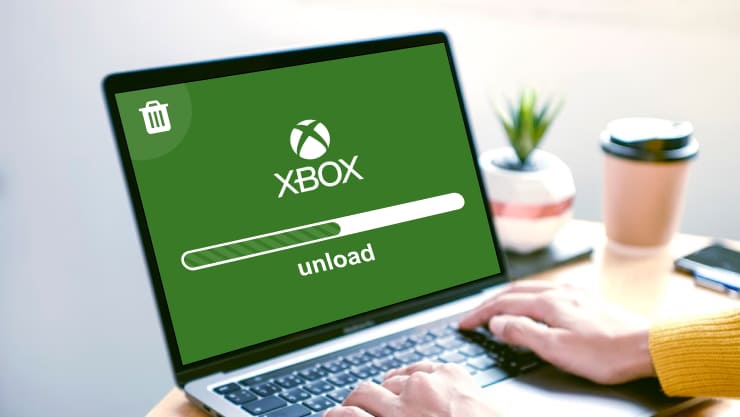
- Part 1. What is an Xbox Game Bar?
- Part 2. How to Uninstall Xbox Game Bar
- Part 3. What Will Happen When You Uninstall Xbox Game Bar
- Part 4. How Do I Permanently Remove the Xbox Icon from My Taskbar?
- Part 5. Xbox Game Bar Uninstall Greyed Out
- Part 6. Should I Uninstall Xbox Live Apps from Windows 10/11?
- Conclusion
On Windows 10/11, the Xbox Game Bar is an effective tool for players, providing a seamless way to capture screenshots, record gameplay, and connect with friends. However, not everyone may find it essential to their gaming experience. In this article, we’ll explore the ins and outs of the Xbox Game Bar, from its features to uninstallation, and address common concerns users may have.
Part 1. What is an Xbox Game Bar?
The Xbox Game Bar is a built-in application for Windows 10/11 that enhances the gaming experience. It offers a variety of features, including screenshots capture, gameplay recorder on PC, and widgets access for system performance monitoring and social interactions. The Game Bar is accessible by pressing Win + G, making it a handy tool for gamers who want quick access to essential functions without leaving their game.
Part 2. How to Uninstall Xbox Game Bar
To uninstall Xbox Game Bar on Windows 10, you can follow these steps:
Step 1. Press “Win + I” to open the Settings app.
Step 2. In the Settings window, click on “Apps.”
Step 3. In the left sidebar, click on “Apps & Features.”
Step 4. “Xbox Game Bar” can be found by scrolling down the list of installed applications. To locate it fast, use the search bar.
Step 5. Click on “Xbox Game Bar” to select it. Then, click on the “Uninstall” button that appears.
Step 6. A confirmation pop-up may appear. Confirm that you want to uninstall the Xbox Game Bar.
Observe any instructions displayed on the screen to finish the uninstallation procedure.
Step 7. Restart Your Computer (Optional):
While not always necessary, it’s a good practice to restart your computer after uninstalling software.
Please be advised that depending on the version of Windows 10 you are using, you might not be able to use some features or that the processes may differ slightly. For the most precise and recent information, you might wish to visit the Microsoft support page or look for updates if you run into any problems.
Part 3. What Will Happen When You Uninstall Xbox Game Bar
When you uninstall the Xbox Game Bar, you’ll no longer have access to its features. This includes the ability to capture screenshots, record gameplay, and use the widgets. However, uninstalling the Game Bar won’t affect your installed games or other gaming-related applications.
- Removal of the Xbox Game Bar application: The primary effect is, of course, the removal of the Xbox Game Bar application itself. This implies that you won’t be able to use any of its functions, including taking screenshots, recording gameplay, and using other aspects linked to gaming.
- Freeing up system resources: The Xbox Game Bar consumes system resources while running in the background. Uninstalling it can free up some of these resources, potentially leading to improved system performance.
- Disabling Xbox Game Bar hotkeys: If you’ve configured any hotkeys or shortcuts associated with the Xbox Game Bar, those settings will no longer be active.
- No Xbox Game Bar overlay in games: The Xbox Game Bar overlay won’t appear in your games after uninstallation. This overlay is used for accessing features like performance monitoring, chat, and capturing screenshots or recordings during gameplay.
- Removal of related services: Uninstalling the Xbox Game Bar may remove related background services associated with the application.
- Reverting any changes made by Xbox Game Bar: Some games and applications might have been automatically configured by the Xbox Game Bar. Uninstalling the Xbox Game Bar won’t undo these changes; you might need to revert any settings that were adjusted by the application manually.
Part 4. How Do I Permanently Remove the Xbox Icon from My Taskbar?
If you want to remove the Xbox icon from your taskbar after uninstalling the Xbox Game Bar, follow these steps:
Step 1. Right-click on the taskbar.
Step 2. Hover over “Toolbars” and uncheck “Xbox Game Bar.”

Part 5. Xbox Game Bar Uninstall Greyed Out
If the “Uninstall” option for Xbox Game Bar is greyed out on your Windows system, To resolve the problem, you might attempt the following steps:
Fix 1. Ensure the Xbox Game Bar is Closed
Make sure the Xbox Game Bar is not running. Close it if it is open. Check the system tray for any Xbox Game Bar icons and close them.
Fix 2. Task Manager
Step 1. Open Task Manager (Ctrl + Shift + Esc) and go to the “Processes” tab.
Step 2. Look for any processes related to Xbox Game Bar (e.g., XboxGamingOverlay.exe) and end those processes.
Fix 3. Use Settings to Uninstall
Step 1. To access the Settings app, press Win + I. Go to “Apps” or “Apps & features.”
Step 2. Locate the Xbox Game Bar in the list. Click on the Xbox Game Bar, and you should see an “Uninstall” button. Click on it to uninstall.
If you are on a computer that is part of a network domain, some policies may restrict the removal of certain applications. In such cases, you may need to contact your IT administrator for assistance.

Part 6. Should I Uninstall Xbox Live Apps from Windows 10/11?
While uninstalling the Xbox Game Bar is a personal choice, uninstalling Xbox Live apps may impact your ability to access certain gaming features. Xbox Live is integral to online gaming and social interactions on the Windows platform. Consider your gaming preferences before deciding to uninstall any Xbox-related apps.
Conclusion
The Xbox Game Bar is a valuable tool for gamers, providing quick access to essential features without interrupting gameplay. However, if it doesn’t align with your gaming style, uninstalling it is a straightforward process. Keep in mind the impact on features and consider whether you want to uninstall related Xbox Live apps. Ultimately, optimizing your gaming experience is about tailoring your system to your preferences.
-
Personal Finance1 year ago
How Do I Find My UCAS ID Number?
-
Success6 years ago
Consistency: The Key Ingredient to Success
-
Personal Finance12 months ago
What Does Conditionally Approved Mean For An Apartment?
-
Motivation3 years ago
How To Become a More Organized Person?
-
Others5 years ago
Work Health and Safety: 8 Reasons to Maintain a Clutter-free Office
-
Entrepreneurs4 years ago
Why Diversity is Key in Business Marketing
-
HK Pools1 year ago
The HK Pools Forum Comunity Jos Markotop 2D Warna Kuning – A Great Way to Stay Connected
-
Sport2 years ago
What Makes Soccer Betting So Great?

























