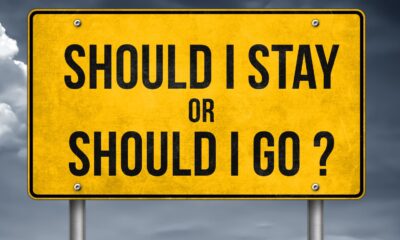Why Is My Facetime Lagging? 5 Ways to Solve It

Lagging FaceTime can be annoying because you may experience FaceTime pauses, poor connection errors, and more problems. Many users have encountered FaceTime lags when using it. To answer why my FaceTime is lagging and how to fix it, read this article.
While making video calls, sometimes it happens that this app suddenly lags or hangs. This problem is bothersome when you have a very important call. So, you must be well-versed in the potential solutions.
Why Does the FaceTime App Lag
FaceTime apps can experience several issues for a wide variety of reasons. Although Apple Inc. has not given a resolution to the lagging issue, several causes have come forward. It is believed to happen due to limited phone or Mac storage.
Poor Wi-Fi or a problem with the router can be a culprit. Sub-optimal wireless network speed could be due to another person being away from a local signal. Other reasons are device or network settings bugs, enabling low power mode, or temporary happening of glitches.
Can I Use FaceTime on My iMac
Yes, you can use FaceTime on iMac if you have an Apple ID. Many users often want to make FaceTime calls on their Mac computers as it is free. You can enjoy FaceTime calls on Mac as long as the individual you’re calling owns an Apple device supporting this app.
Making and receiving FaceTime calls is simple. Launch this app on your Mac and sign in using your Apple ID. You can also make group FaceTime calls with up to 32 people. But just like a computer, iPhone users can also have lagging issues.
Use the Latest Version
Lacking a new version can give rise to a number of issues on nearly every device. If the iOS of your device is not running the latest version, you may experience bugs and can’t use the new upgrades or additional features. These bugs can cause FaceTime lagging.
So, the very first solution you can try is checking the update and installing it if pending. Access your device settings after launching it and then click on General. Pick the Software Update and download and install the new version for update.

Re-launch the FaceTime App
As you read above, temporary glitches might be the cause of why my FaceTime is lagging, so you must re-launch the app. Turn off FaceTime and open it again to resolve the glitches that happen during calls.
Move ahead to Settings and find the FaceTime app under Settings. Next, click on the FaceTime app. It will open the app settings. Here, you will find the option to close the app. Click on it and turn on the app again by clicking the same option.
Restore Data via iTunes
Data loss can also cause FaceTime lagging. So, as a solution to this issue, you have to recover the data. It is possible by using reliable software after installing it on your computer. You can back up data with iTunes. This is because data gets erased after restoring the computer.
To restore your computer with iTunes, make sure you are using the latest iTunes version. Start your iTunes app and tap on the device option no matter what is the operating system. Pick the Summary option and then choose the Restore option.

Turn Off Low Power Mode
Enabling low power mode is essential to save battery life. But, turning on this mode can affect the smooth functioning of the FaceTime app. So, whenever your FaceTime app lags on your computer, check if this power mode is enabled. If it is enabled, turn off this mode.
To disable this mode, first launch your device and move ahead to Settings. Find and click on the Battery field under the settings. Turn the low power mode off by clicking on it and restarting the app.
Reset iMac Settings
If none of the above solutions work, try resetting all settings of your computer. It will bring everything back to the default settings. Default settings will allow the FaceTime app to work effectively without any glitches.
Apart from tweaking the settings, you may also require checking if any third-party apps are at fault. If you find an app that can pose a threat to the smooth functioning of your computer, delete it right away. Also, delete any data from the Trash folder.
Conclusion
So, as you can see, fixing the FaceTime lagging issue is relatively simple. Also, check your computer camera by filming a test video to determine if the issue is the camera itself. If you’re facing a FaceTime lagging issue on your Mac, restart your Mac.
If nothing happens, check FaceTime status and close background running apps. Check if your software is updated. Other solutions include checking the broadband connection, fixing DNS, and freeing up drive space.
-
Quotes1 year ago
30 Inspirational Thoughts For The Day
-
Self Improvement1 year ago
7 Tips To Recreate Your Life In 3 Months And Change Your Destiny
-
Motivation1 year ago
5 Excellent Ways To Stay Focused On Your Dreams
-
Quotes1 year ago
21 Quotes About Chasing Perfection And Striving For It
-
Health1 year ago
4 CBD Products Your Dog Deserves To Have
-
Personal Finance2 months ago
How Do I Find My UCAS ID Number?
-
Entrepreneurs1 year ago
1Password Evaluation – The Highest Ranked Password Manager Out There
-
Entrepreneurs2 years ago
51 Lucrative Ways to Make Money From Home