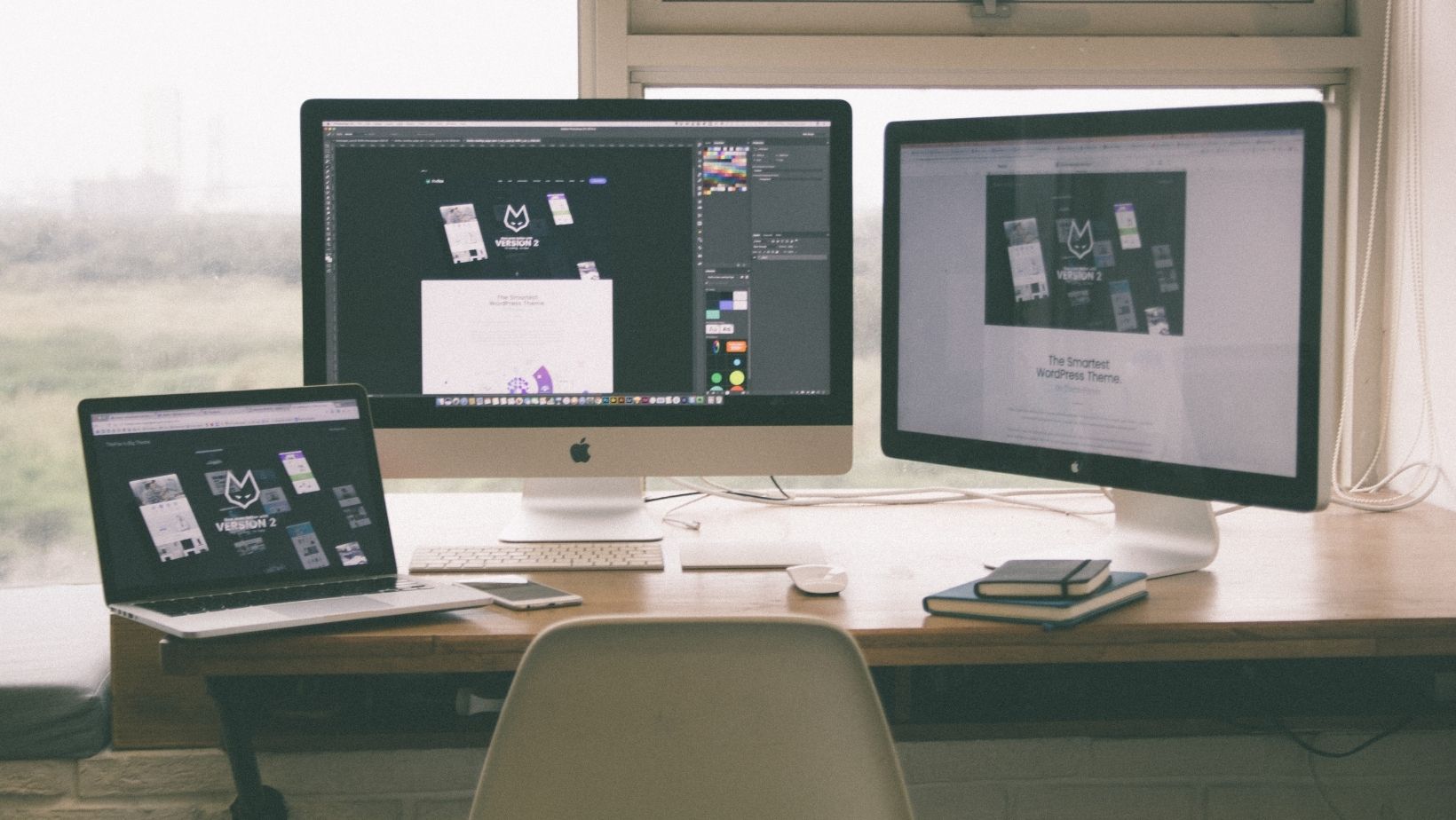How Can You Do a Clean Mac OS Sonoma Install?

macOS Sonoma is widely known for its amazing features and the fact that it offers support for the latest Apple products and apps. It can be a great idea to upgrade to this new version, but if your Mac has already had its previous OS for a while, a clean install is usually the better idea here. But how can you do a clean install for macOS Sonoma? It’s not as hard as you might expect.
Download the Installer and Create a Bootable Disk.
Having a bootable installer is a great idea here because it will help you ensure you install a clean version of Mac OS without having to deal with errors. Upgrades can be fine, but you are overwriting stuff from the previous OS, and that can lead to unexpected issues. However, with a clean install, you can circumvent any potential errors while making sure that you receive the best possible results. It always helps to do that, and in the end, you will find it to work extremely well. We highly recommend testing it out, if you can, for the best results.
Here are the Steps to Follow:
- Go to the Mac App Store, and there you want to search for macOS Sonoma. Once you press Get, you will be able to download it. The installer should start automatically after downloading; quit it because you don’t want to upgrade; you want a clean install instead.
- Take your USB stick and plug it into your Mac. Keep in mind that in order to install macOS Sonoma, your USB stick needs to have at least 16 GB.
- After you insert the USB stick, go to the Disk Utility app, find the device, and then press Erase. That will help format your device properly.
- Now you want to go to the Terminal, and where you want to insert “sudo /Applications/Install macOS Sonoma. app/Contents/Resources/createinstallmedia –volume /Volumes/Sonoma.”
- Your Mac will require you to press Return and then write down your password. The Terminal will help finalize the creation of a bootable installer, and it’s a very seamless process.
Installing MacOS Sonoma
Now that you have your bootable installer, you will need to shut it down and then plug in the USB stick. You want to press and hold the power button until you see an option to choose the desired bootable device. Once you do that, you choose the USB stick and then follow the instructions found on the screen. It’s easy to do, and the process itself won’t take a lot of time either.
Installing a clean version of macOS Sonoma instead of doing an upgrade is always a very good idea. Upgrades can be great, but they can also bring unnecessary errors. Doing a clean install will give you the best performance while also making sure that your device will work extremely well. We highly recommend following this tutorial to not only prevent any issues but also save a significant amount of time as well.
-
Personal Finance8 months ago
How Do I Find My UCAS ID Number?
-
Success6 years ago
Consistency: The Key Ingredient to Success
-
Uncategorized8 months ago
What Does Conditionally Approved Mean For An Apartment?
-
Motivation3 years ago
How To Become a More Organized Person?
-
Others4 years ago
Work Health and Safety: 8 Reasons to Maintain a Clutter-free Office
-
Entrepreneurs4 years ago
Why Diversity is Key in Business Marketing
-
HK Pools8 months ago
The HK Pools Forum Comunity Jos Markotop 2D Warna Kuning – A Great Way to Stay Connected
-
Sport1 year ago
What Makes Soccer Betting So Great?