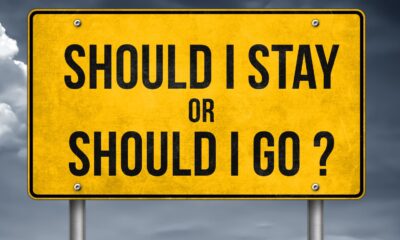Blinkist Review – An All-You-Can-Eat Buffet of Book Summaries
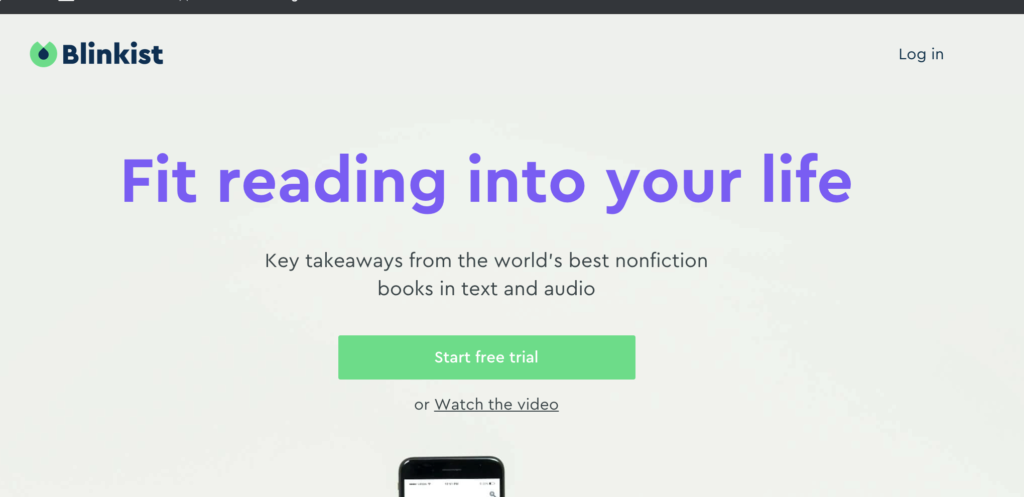
You’re well aware that reading is an essential aspect of personal growth and development. And if you’re a bookworm like me, you also know that it isn’t always easy to find good reads. If you keep on adding reading as your goal fairly regularly and fail to do it because you can’t find time to read, then you know the disappointment you feel every time.
The path gets even trickier if you’re a fan of non-fiction. Reading something that has zero value in terms of broadening your horizons is a big expense, not so much money-wise but time-wise.
What if there was a way to get the general idea of what a book is all about? Or some software that simplified and spat out the key points from a non-fiction book?
Frankly speaking, all of that seemed like a far-fetched dream until I stumbled upon Blinkist.
Blinkist is a “here’s what you’ll get” book summary app for mobile and desktop where people can listen to or read roughly 15-minute summaries of over 2,000 non-fiction titles across a range of categories.
Text Summaries
Text summaries present around 10 screens and you need to click to proceed to the next. The audio version, on the other hand, plays through automatically. Each summary or “blink” is also placed into a category so users breeze through it with ease.
Since I really like the app, I decided to write an in-depth review. Read on to learn how it feels to be a Blinkist user.
Quick Access to Categories and Synopsis
Blinkist takes you to the first blink as soon as you click on a title in your library. You can add books by browsing the app’s categories or by searching for a specific title. The “Discover” button at the top of the homepage presents you with 27 categories, plus “see recently added titles” and “see popular titles” sections for the latest blinks.
The following graphic highlights the names of available categories:
The categories are as follows:
- Entrepreneurship & Small Business
- Science
- Economics
- Corporate Culture
- Money & Investments
- Sex & Relationships
- Parenting
- Nature & Environment
- Career & Success
- Politics
- Health, Fitness and Nutrition
- History
- Management & Leadership
- Psychology
- Technology & the Future
- Education
- Society & Culture
- Creativity
- Marketing & Sales
- Personal Growth & Self-Improvement
- Communication & Skills
- Motivation & Inspiration
- Productivity & Time Management
- Mindfulness & Happiness
- Religion & Spirituality
- Philosophy
- Biography & Memoir
Pressing on a category takes you to its individual page with a header visual.
As you scroll down, you come across trending, just added, and featured audio blinks in that category (in the exact same order). A “see all blinks in this category” option is also available.
Your next option is to click on the magnifying glass at the top left corner. Doing so allows you to search for a specific non-fiction title.
As you write the name of the author or book, results get populated in a dropdown window.
Whether you select a book from the search bar or the category view discussed earlier, you’ll arrive on its synopsis page.
The page provides you with all the information you need. A quick summary of the book’s content, an option to add the synopsis to your library, a way to buy the book, as well as advise on who the book is well-suited for along with some background on the author. As a premium user, I also got the option to send the summary to Kindle.
As you can see, Blinkist offers a quick way to know what a book is all about and whether it’ll be worth your attention and time.
Audio Summaries
Clicking on a title inside your library takes you to the first blink, which is titled “what’s in it for me.” Here, you get to learn about the benefits you’ll realize by reading the blink at hand.
But what stands out for me is the audio player for the web. It’s located in a bar at the bottom of the page.
When you click on the play button, Blinkist presents you with an audio version of the summary. You then hear the next audio automatically, and so forth. This feature used to be available only in the Blinkist mobile app, but it’s now available for web users too, which is fantastic.
As you move through the audios, eventually you will reach the end of the summary. Blinkist will then revisit what you have learned and offer you some actionable advice to follow. Often, there is an advice to read further, and an option to provide feedback, if you have any.
Social Sharing and Friend Invitations
Remember the Discover button at the homepage? Alongside it are a few more options. “Highlights” redirects you to a collection of all the marks and notes you’ve taken. You can filter them by titles or by date; for either option, they’ll pop up in a beautiful format.
Also, you can click on the three dots at the bottom right corner to share your highlight to Twitter, Facebook, or through email. The same process can also be used to delete highlights. I find this handy, as it lets me go through summaries again, but at a quicker pace, and allows me to revisit what I’ve learned when I read them for the first time.
Lastly, the right side of the menu has a “You” option, clicking which opens a sub-menu that gives you access to settings, help & support, gift cards, and more. The standout feature here is “Invite Friends.” It gives Blinkist users a chance to create their referral link, which they can use to invite peers to try out the app.
The best part? You get a commission every time someone signs up to Blinkist’s monthly or annual plan using your referral link. Feel free to copy it and send it to your contacts through iMessage, Viber, WhatsApp, email, or any other methods, or share it directly on LinkedIn or Quora.
It also has a wishlist option, you can type in the book you want. If the book is available then you will be directed directly to the book, if it isn’t then you can either add it if isn’t there or the wishlist and if it is already on the list then you can upvote it. More the upvotes, more the chances of it being the next book to be added to Blinkist.
Apart from sending the Blinks to your Kindle, you can also add it to a notebook in Evernote. I personally love that option because then I will have the main takeaways that I got from the Blinks with me on my phone all the time.
My Final Verdict
With over 2,000+ books in its database, and increasing at an astonishing pace, the decision to save time and enjoy Blinkist is yours. No matter whether you want to read about personal development, entrepreneurship, science, or nomadism, I’m confident that you’ll find a valuable title to read.
Blinklist costs $14.99 a month or $89.99 a year (billed at $7.49 monthly). You get a free 7-day trial if you opt for the annual option. Learn more here.
-
Quotes1 year ago
30 Inspirational Thoughts For The Day
-
Self Improvement1 year ago
7 Tips To Recreate Your Life In 3 Months And Change Your Destiny
-
Motivation1 year ago
5 Excellent Ways To Stay Focused On Your Dreams
-
Quotes1 year ago
21 Quotes About Chasing Perfection And Striving For It
-
Health1 year ago
4 CBD Products Your Dog Deserves To Have
-
Personal Finance2 months ago
How Do I Find My UCAS ID Number?
-
Entrepreneurs1 year ago
1Password Evaluation – The Highest Ranked Password Manager Out There
-
Entrepreneurs2 years ago
51 Lucrative Ways to Make Money From Home